Step 1. Open Log Settings
Log settings allows us to set up some conditions or exceptions whether or not record some logs in the Logs tab. If we want to display just images in the Logs tab, we must enable the HTTP Log conditions.
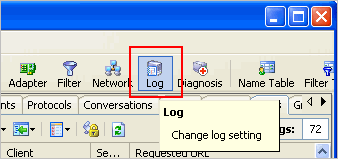
Step 2. Enable Http Log Conditions
We must tick before Conditions to enable it
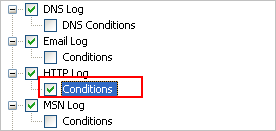
Step 3. Input "Image" into Content Type
On the right hand, lets’ input the content type in order to filter contents
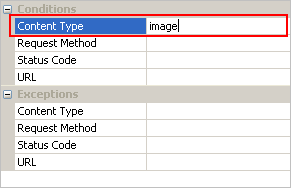
Here is an explanation of Content Type
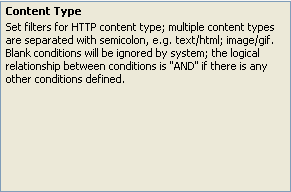
Step 4. "OK" to Activate the Setting
Now we’ve done with the Log Settings, let’s see whether we can sniff all images of CNN.com index page. First of all, let’s start capturing with Colasoft Packet Sniffer, then let’s input the URL into the address bar and start browsing.
Results start showing in the Logs Tab – Http Request Option, we can see all results are in image formats. We have successfully sniffed all the images on this webpage.
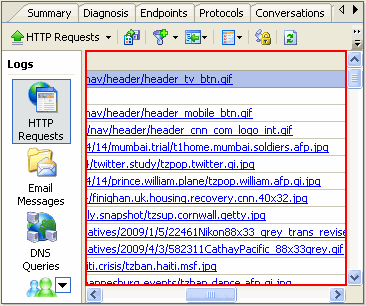
To view the image, we can click on the record, and it will be shown in a browser.
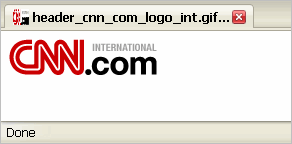





No comments:
Post a Comment